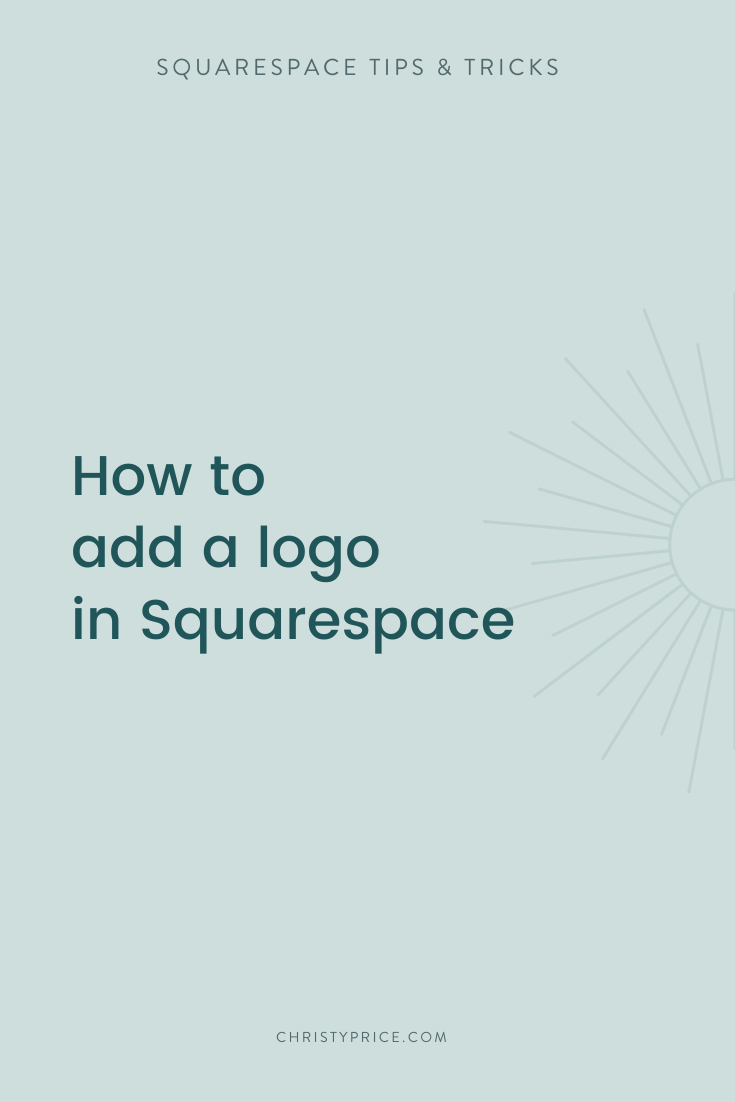How to Add a Logo in Squarespace
One of the first things you’ll want to do to personalize your Squarespace website is to add a logo. If you don’t have one and aren’t ready to invest in branding, check out my DIY Your Brand Mini-Course to create your own brand in an afternoon.
You’ll want to be sure and save your logo as a transparent .png file - this allows you to use it on any color background.
When your logo is ready, here’s how to add it to Squarespace version 7.1.
NOTE: Watch the video at the end of this post for a full walkthrough.
STEP 1
In Squarespace 7.1, click EDIT in the top left of your screen, then roll over the site header and click EDIT SITE HEADER.
STEP 2
Roll over your existing site title or logo and a blue box will appear with Site Title & Logo above it.
STEP 3
Click inside the Site Title & Logo box, then click the Pencil Icon that appears.
STEP 4
If you currently have a logo, click Replace to replace it. If you are adding a logo for the first time, click + to add your logo.
Click SAVE in the upper left of your Squarespace site. You should now see your logo in your site header. To follow along with the steps, check out the video walkthrough:
Video Walkthrough
Frequently asked questions about adding a logo in Squarespace:
-
Although Squarespace’s official documents say you can use a .jpg, gif., or .png, I recommend using a transparent .png file for your logo. This allows the background color of your header to show through and looks more professional than using a .jpg with a solid background.
-
Use a high resolution or large size for your logo. I typically recommend at least 750px wide. You will size this down in Squarespace, Using a large logo to start ensures your logo will always look sharp and clear.
-
This can vary, but I prefer working with logos that are more horizontal for the header in Squarespace. Logos that are round or tall can make your header section tall, leaving a lot of space above and below our navigation. While I’m a fan of white space, sometimes this can be too much. pushing more important information farther down the page.
I do love using circular logos as submarks in the footer, so consider using alternate marks in your site design to amplify your branding.
-
Check out my mini-course DIY Your Brand. Most folks can create a starter brand in an afternoon.