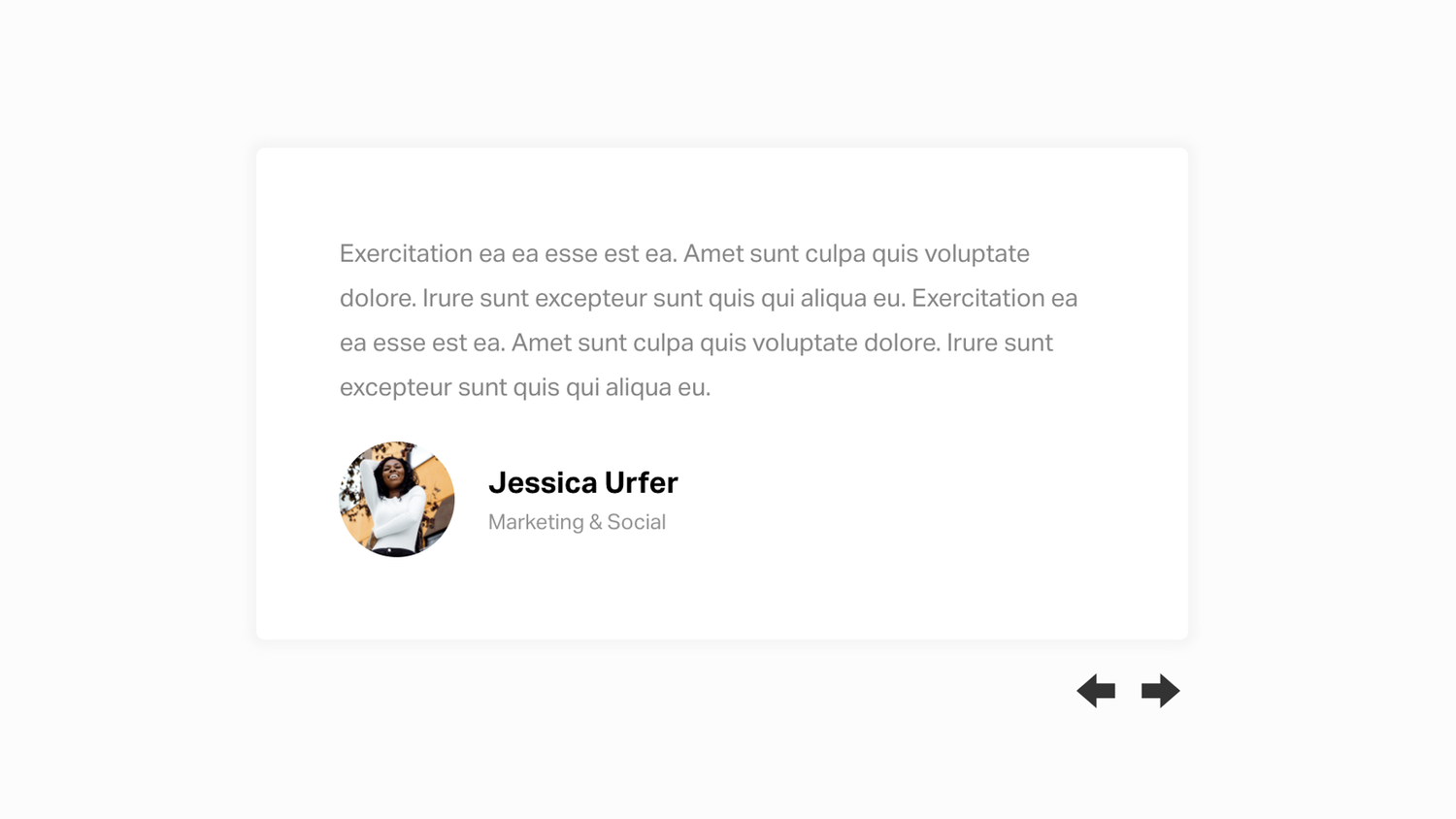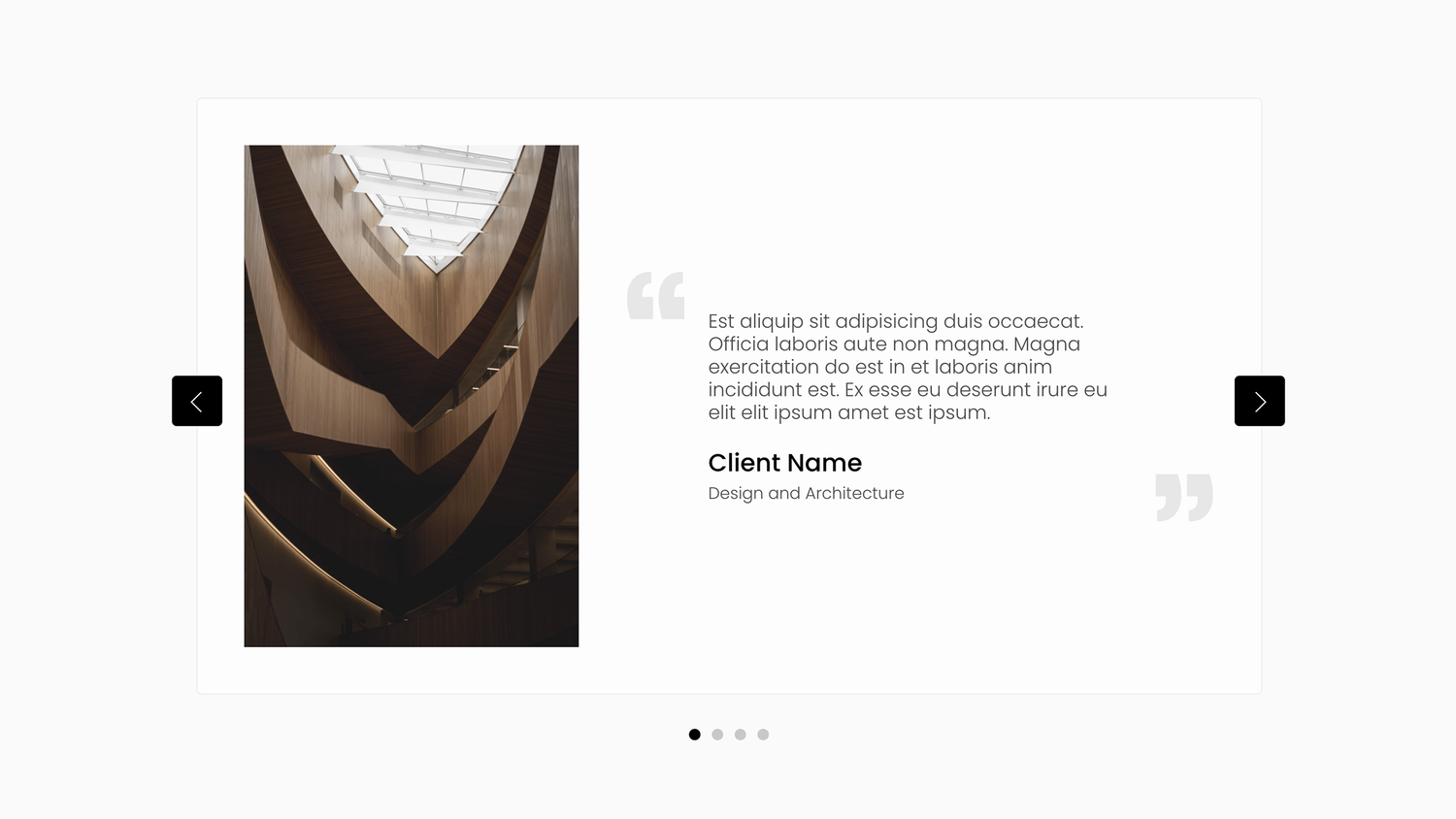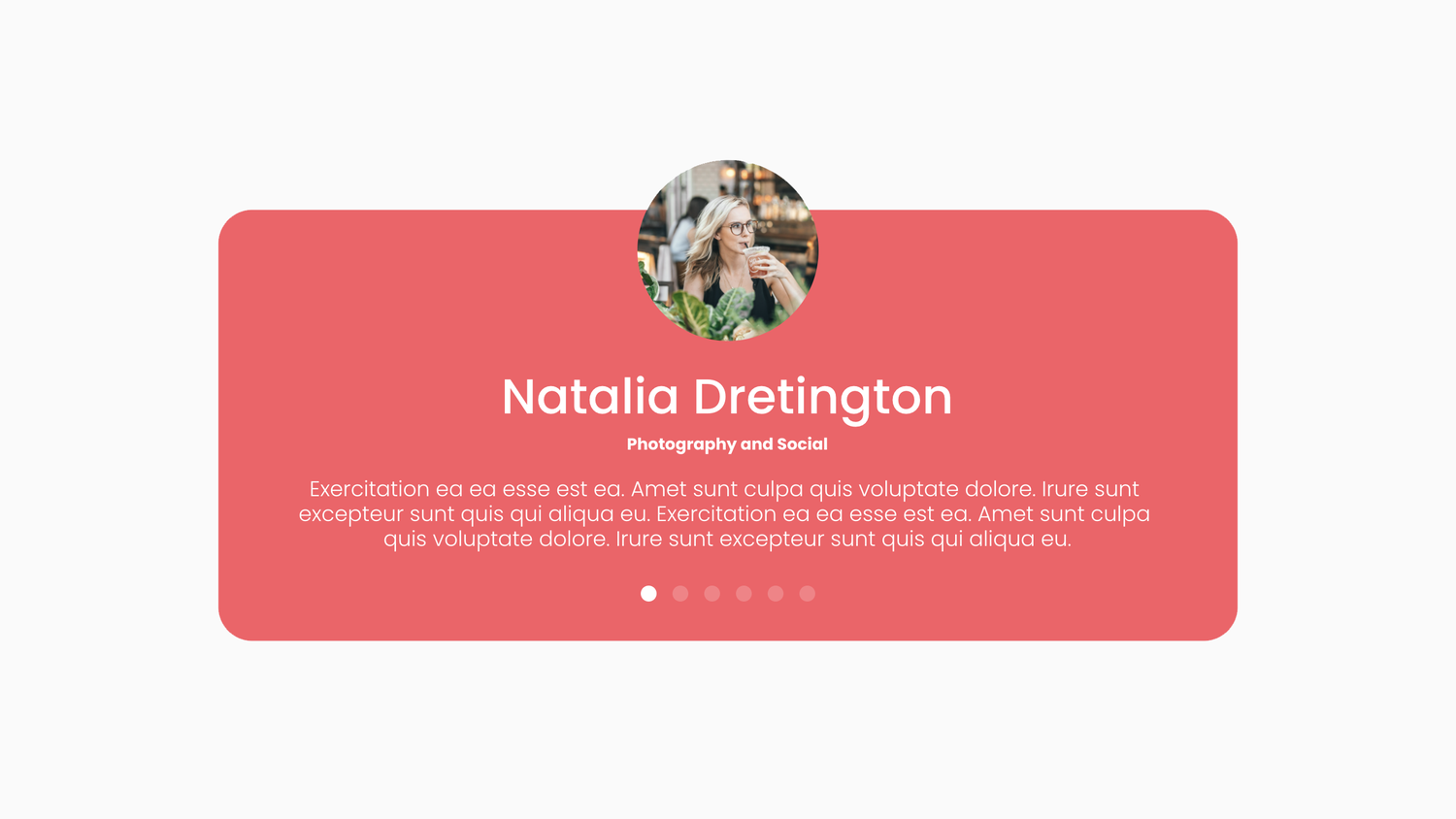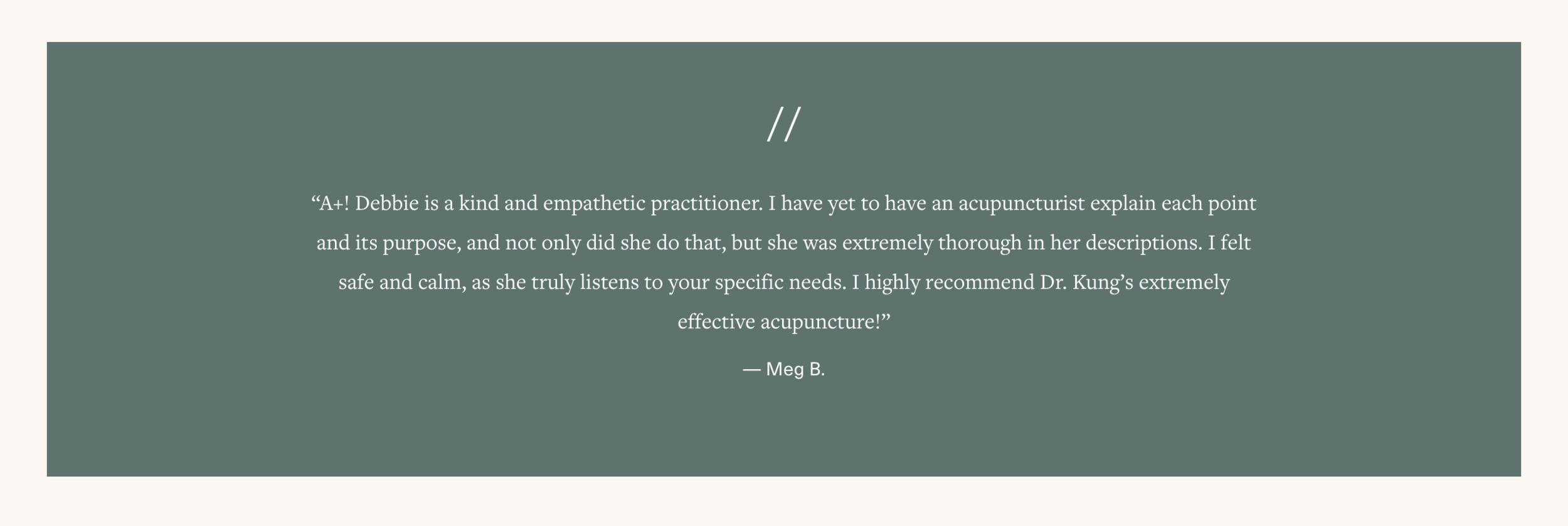4 Ways to Showcase Testimonials on your Squarespace Website
Whether you run a service-based business or sell products, testimonials have been shown to inspire trust and boost confidence in prospective clients and customers. Here are a few ways to include testimonials on your Squarespace website.
1. Use a plugin
Using a plugin makes showcasing testimonials easy while adding some special design elements. Choose the plugin with the look you love and jump in! I’ve chosen to highlight plugins from creators I know and trust, and they all offer excellent customer service as well. Each of these plugins requires the Squarespace Business plan or higher.
compatible with Squarespace 7.0 and 7.1 // use coupon code CHRISTYPRICE to save 10%
compatible with Squarespace 7.0 and 7.1 // use coupon code CHRISTYPRICE to save 10%
compatible with Squarespace 7.0 and 7.1
compatible with Squarespace 7.0 and 7.1 // use coupon code CHRISTYPRICE to save 10%
compatible with Squarespace 7.0 and 7.1 // use coupon code CP15 to save 15%
compatible with Squarespace 7.0 and 7.1
2. Create scrolling testimonials using a blog and summary block
This is one of my favorite Squarespace hacks. You can see it in action on the Movement Muse website - just scroll down to “Kind Words.” This works well for sites with a more minimal design.
Big Cat Creative has a great walkthrough on how to accomplish this on both Squarespace 7.0.
If you are on Squarepace 7.1, check out the newest and easiest way to add this in #5 below…
3. Use a quote block
Want to highlight a single testimonial? I love using the quote block. On Kung Acupuncture’s site, I’ve used a section with an inset background color, then included the testimonial and source in a quote block.
Adding large quote marks above helps set off the testimonial even more and gives it some added style.
4. Create a page of testimonials
Creating a page of testimonials that looks great can be a challenge.
My favorite versions have a mix of imagery and quotes, like this lovely page Kerstin Martin created for Shannon Adducci Music.
You could also intersperse the testimonials with graphics or use different color blocks for different quotes to break up the text.
BONUS. Use the Auto Layout section in Squarespace 7.1 (new! )
This is a wonderful way to add testimonials to the newest version of Squarespace. It nicely replaces method #2 above that used the summary block & blog workaround. Get inspiration here!
How & when to ask for a testimonial
I’ve found that the best time to ask for a testimonial is in your final call with a client. Ask them in person if they would consider leaving a short review for you, and then follow up with an email. In that email, you can let them know you’d be grateful if they could write a short review for you.
You can either ask them to email it to you directly, or you can share a link to write the review online on your Google My Business account (or anywhere else you collect reviews online). I like asking for a combination of these. Reviews on Google My Business are great because they are all in one place, then you call pull out short quotes to use in social media. For testimonials to include on my website, I like to ask for emailed reviews so the content is unique and not found in multiple places online - which I worry could negatively impact SEO.
Whatever method you use, be sure to ask happy clients for testimonials! They serve as social proof that your business can help others.
No matter how you choose to highlight testimonials on your website, adding this type of social proof gives potential clients or customers a glimpse into your business and how you may be different from your competition.