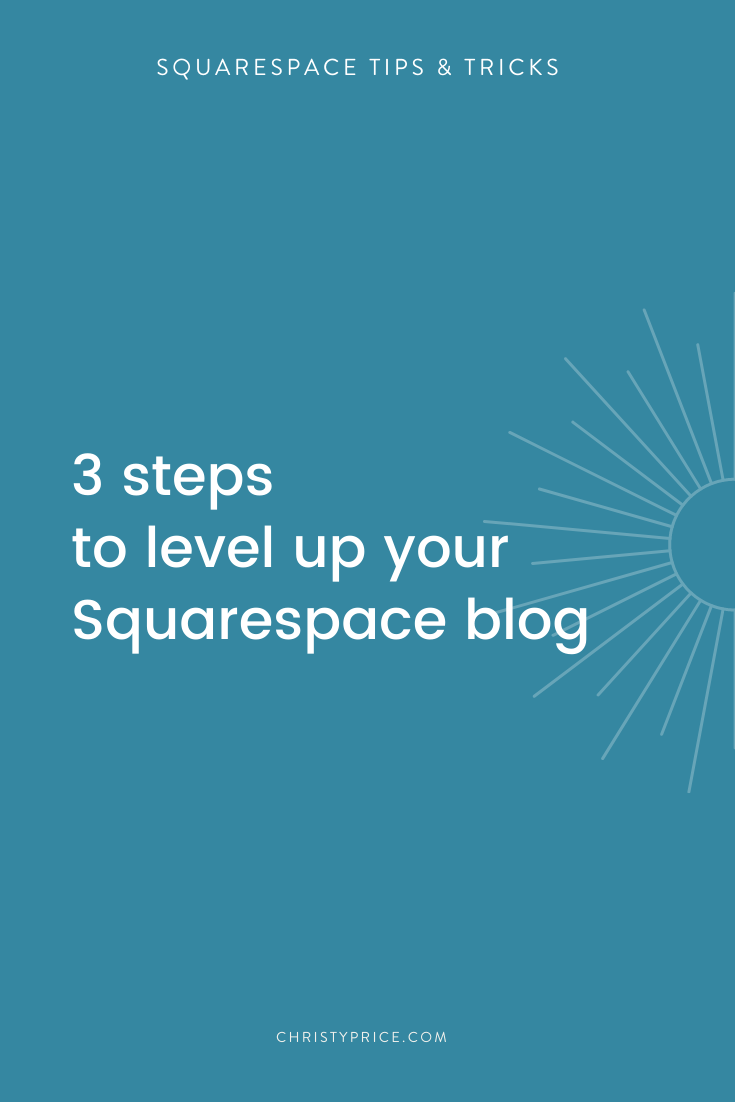3 Steps to Level Up your Squarespace Blog
If you have a blog on Squarespace, there are three steps I recommend considering to level up design and usability. Every blog I design has at least one of these elements, and many of them have all three. While your choices about which steps to include will have to do with the type of content you write, your specific audience, and your overall goals for your blog, these are all excellent ways to create more engagement and improve user experience.
1. Add a sidebar
This adds a column to the right or left of each blog post on your website. It’s typically used to display more information about you and your website.
The sidebar feature is built-in on a few older Squarespace 7.0 template families like Bedford, Skye, and Five. You can see the full list of templates that include sidebars here. However, the most popular template family in 7.0, Brine, does not include a built-in sidebar. And sidebars are also absent on Squarespace 7.1.
I love sidebars because if someone finds one of your blog posts on Google Search and goes directly to the post, they may not know anything about your or your business. A sidebar is a great way to add some context to blog posts and introduce yourself. I also love including a lead magnet offer there as well.
Here’s a step-by-step tutorial on how to add a sidebar to your Squarespace blog (if it’s not built-in to your template) using the same plugin I use myself.
For inspiration, one of my favorite examples of a blog sidebar is from Big Cat Creative.
2. Add related posts
This gives your readers the chance to easily visit other posts on your site they might find helpful.
This one is a must-do for anyone with a blog. When you add related posts to your Squarespace blog, you are giving yourself every possible advantage for visitors to spend more time on your site and visit more pages, boosting your SEO.
There are a few different ways to accomplish this and I detail them in my post on Why you should Add Related Posts to your Squarespace Blog, plus I show you the method I use.
3. Add share icons
This adds social media sharing icons to the bottom of each blog post. When clicked, users can easily share your post on social media. For example, if someone clicks the Facebook icon, their Facebook feed opens and lets them share your post in one click. And more links to your post increase its chance of showing up in Google Search.
In Squarespace 7.0, this feature was built-in to many templates and is typically found under Marketing > Share Buttons. When turned on, share buttons automatically appear at the bottom of each blog post. Most bloggers I’ve met using 7.0 are using a Brine family template, so turning on those share buttons gives your readers the opportunity to share your post on social media.
In Squarespace 7.1, there’s no longer a built-in share icons feature, but I’ve got you covered! I use ShareThis to add share buttons to blog posts in Squarespace 7.1 and walk you through each step of setting it up in that blog post. There are lots of different companies offering this service, but ShareThis is my favorite because it’s free and, in my opinion, the easiest to install.