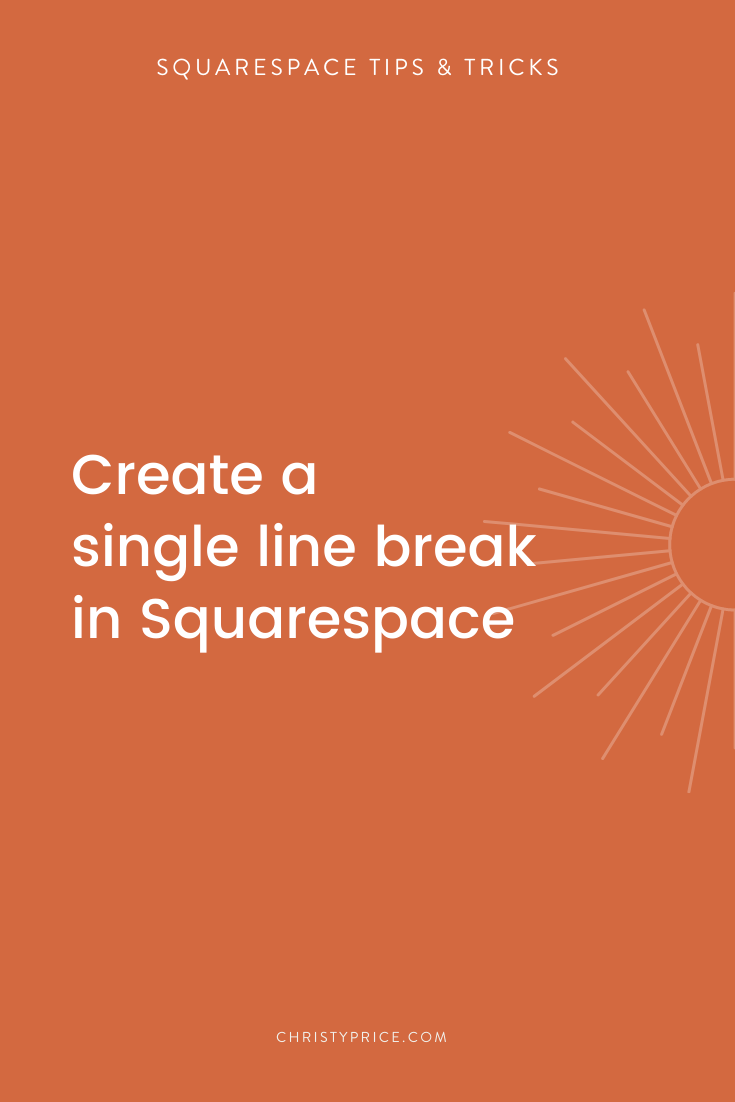How to Create a Single Line Break in Squarespace
I remember the first website I created in Squarespace. It was for a company who wanted their mailing address on the contact page. Easy, right? Except that I couldn’t get the spacing between lines to look right! Every time I pressed return, I got a paragraph break with extra space between the lines.
Here’s what I got:
Company Name
123 Main Street
Austin, TX 78704
(512) 123- 4567
And here’s what I wanted:
Company Name
123 Main Street
Austin, TX 78704
(512) 123- 4567
You would think there would be an obvious solution, but sometimes Squarespace works in mysterious ways. Figuring out how to make a single line break was one of those tasks that should have taken less than one second to do. But, I’m a little ashamed to admit, it took me the better part of 10 minutes to figure out.
For another non-obvious Squarespace tip to make your life easier, check out my post on How to Increase Logo Size on Cover Pages - shoutout to Matthew’s comment there to make us all feel less alone.
And, drumroll please… the answer is: <Shift + Return>.
Simply hold down the Shift key as you press Return on your keyboard and you will create a single line break. Just remember to use your powers for good. ;-)