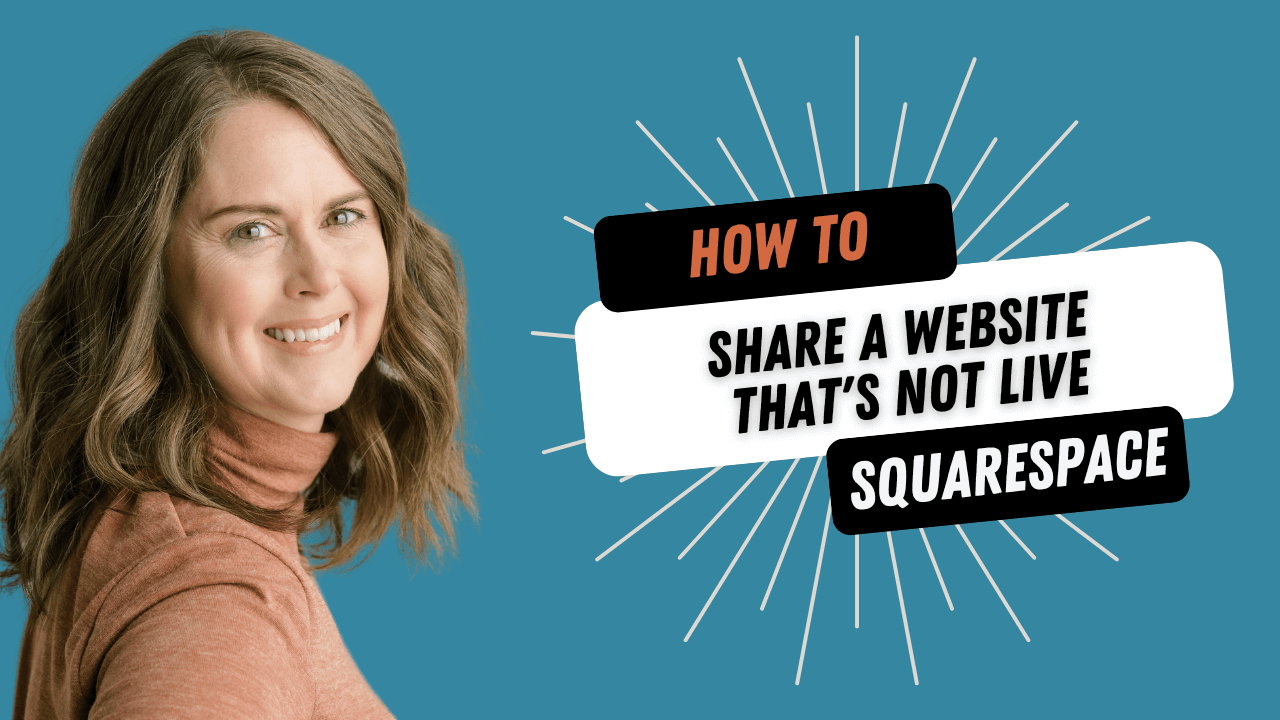How to share a Squarespace website before it goes live
There may be times you want to share your website in progress before it’s published.
Keep reading for a video walkthrough and advanced tips to make your life easier.
Maybe you want to get feedback from a trusted partner before launching. Or maybe you want to be able to preview your website on your actual phone (always a good idea!) instead of using the mobile view inside Squarespace.
If you want to share your website with someone before it's public, or preview it yourself to see what it will look like when it’s actually live, here's what you need to do:
1. Go to Settings > Site Availability
Change this from Private to Password Protected and set up a simple password.
2. Use your built-in Squarespace URL
This will be something like https://papaya-opossum-axy4on.squarespace.com; use this on devices where you are NOT logged into Squarespace, OR open an incognito window to access the lock screen to preview your site.
Note: don't copy over the /config at the end or Squarespace will try to log you in
Video Walkthrough
Advanced Tips
If you already have a domain name from another registrar, you can connect it before you set up hosting with Squarespace. If you do that and use https://yourdomain.com to preview your site, you don’t have to log out of Squarespace or use an incognito window.
If you don’t want to connect your domain name yet, you can change the built-in Squarespace domain to something easier to remember under Settings > Domains.
When to share your site
Share your site when you are ready to get feedback and get another set of eyes to look for bugs. Keep in mind that your website should be designed for your target audience (and that’s probably not your mom or your sister). So take other people’s feedback into consideration, but lean on your understanding of your audience and how they should be using the website.
You can also use the sharable link and password to test your site out on your phone, your laptop, and other devices. Make sure your site works as well on the phone as it does on desktop.